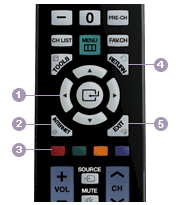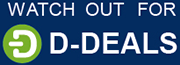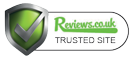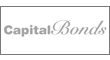Samsung’s Internet@TV and Yahoo Widgets Explained
Browse the net with Samsung… From your telly!
Samsung have teamed up with Yahoo to bring about a revolution in television viewing by bringing Samsung customers Internet@TV. The content service is available on Samsung’s latest 8000 and 7000 Series LED TVs, with wired and more importantly a Wi-Fi connection option there’s incredible convenience and flexibility with this new technology. What’s more, it’s free!
The widgets appear on demand along a scrollbar across the bottom of the televisions screen with direct access to on-screen content from Yahoo!, Flickr and YouTube.
The Yahoo widget library – A growing resource
Samsung has pre-installed a number useful widgets for you the viewer to get started with, but this is in no way a closed book. Samsung customers will be able to customise their widget portfolio and enjoy a growing library of applications to download as the widget development kit becomes more available to programmers and content providers.
It’s all about you! Weather reports can be localised, and stock and share information can be prioritised, so that your important and relevant information can be accessed rapidly without having to sift through your less used widgets each time.
The Yahoo Widget library now contains more than 4,000 different applications, the latest and most notable being the BBC-iPlayer allowing you to plan your programming with more freedom than ever before
Call, visit or click your way to Samsung’s LE40A8565MIXXU and LE46A786R2FXXU LED TV’s for the latest deals to immerse yourself in this amazing technology.
How to use your Internet@TV remote control
1. Press the Internet button to start Internet@TV.
You can also press the Menu button and select Internet@TV from the application
2. Use the cursor to select a widget.
3. The colored buttons on the remote each have different functions that correspond to the on-screen menu as follows:
– Red button: Close the widget
– Green button: Change the widget’s setting
– Yellow button: Add the snippet in the snippet dock
– Blue button: Size the video to fit, or enlarge it to full-screen
4. Return to the previous menu in each widget.
5. Return to TV mode
Turn off Internet@TV
Want to learn more about Internet@TV?
If you want to learn more about how Internet@TV and Yahoo widgets actually works in practice why not watch our video below.